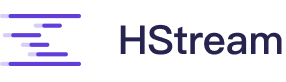# Manual Deployment with Docker
This document describes how to run HStreamDB cluster with docker.
WARING
This tutorial only shows the main process of starting HStreamDB cluster with docker, the parameters are not configured with any security in mind, so please do not use them directly when deploying!
# Set up a ZooKeeper ensemble
HServer and HStore require ZooKeeper in order to store some metadata. We need to set up a ZooKeeper ensemble first.
You can find a tutorial online on how to build a proper ZooKeeper ensemble. As an example, here we just quickly start a single-node ZooKeeper via docker.
docker run --rm -d --name zookeeper --network host zookeeper
# Create data folders on storage nodes
Storage nodes store data in shards. Typically each shard maps to a different physical disk. Assume your data disk is mounted on /mnt/data0
# creates the root folder for data
sudo mkdir -p /data/logdevice/
# writes the number of shards that this box will have
echo 1 | sudo tee /data/logdevice/NSHARDS
# creates symlink for shard 0
sudo ln -s /mnt/data0 /data/logdevice/shard0
# adds the user for the logdevice daemon
sudo useradd logdevice
# changes ownership for the data directory and the disk
sudo chown -R logdevice /data/logdevice/
sudo chown -R logdevice /mnt/data0/
2
3
4
5
6
7
8
9
10
11
12
13
14
15
- See Create data folders (opens new window) for details
# Create a configuration file
Here is a minimal configuration file example. Before using it, please modify it to suit your situation.
{
"server_settings": {
"enable-nodes-configuration-manager": "true",
"use-nodes-configuration-manager-nodes-configuration": "true",
"enable-node-self-registration": "true",
"enable-cluster-maintenance-state-machine": "true"
},
"client_settings": {
"enable-nodes-configuration-manager": "true",
"use-nodes-configuration-manager-nodes-configuration": "true",
"admin-client-capabilities": "true"
},
"cluster": "logdevice",
"internal_logs": {
"config_log_deltas": {
"replicate_across": {
"node": 3
}
},
"config_log_snapshots": {
"replicate_across": {
"node": 3
}
},
"event_log_deltas": {
"replicate_across": {
"node": 3
}
},
"event_log_snapshots": {
"replicate_across": {
"node": 3
}
},
"maintenance_log_deltas": {
"replicate_across": {
"node": 3
}
},
"maintenance_log_snapshots": {
"replicate_across": {
"node": 3
}
}
},
"metadata_logs": {
"nodeset": [],
"replicate_across": {
"node": 3
}
},
"zookeeper": {
"zookeeper_uri": "ip://10.100.2.11:2181",
"timeout": "30s"
}
}
2
3
4
5
6
7
8
9
10
11
12
13
14
15
16
17
18
19
20
21
22
23
24
25
26
27
28
29
30
31
32
33
34
35
36
37
38
39
40
41
42
43
44
45
46
47
48
49
50
51
52
53
54
55
56
If you have a multi-node ZooKeeper ensemble, use the list of ZooKeeper ensemble nodes and ports to modify
zookeeper_uriin thezookeepersection:"zookeeper": { "zookeeper_uri": "ip://10.100.2.11:2181,10.100.2.12:2181,10.100.2.13:2181", "timeout": "30s" }1
2
3
4Detailed explanations of all the attributes can be found in the Cluster configuration (opens new window) docs.
# Store the configuration file
You can the store configuration file in ZooKeeper, or store it on each storage nodes.
# Store configuration file in ZooKeeper
Suppose you have a configuration file on one of your ZooKeeper nodes with the path ~/logdevice.conf. Save the configuration file to the ZooKeeper by running the following command.
docker exec zookeeper zkCli.sh create /logdevice.conf "`cat ~/logdevice.conf`"
You can verify the create operation by:
docker exec zookeeper zkCli.sh get /logdevice.conf
# Set up HStore cluster
For the configuration file stored in ZooKeeper, assume that the value of the zookeeper_uri field in the configuration file is "ip:/10.100.2.11:2181" and the path to the configuration file in ZooKeeper is /logdevice.conf.
For the configuration file stored on each node, assume that your file path is /data/logdevice/logdevice.conf.
# Start admin server on a single node
Configuration file stored in ZooKeeper:
docker run --rm -d --name storeAdmin --network host -v /data/logdevice:/data/logdevice \ hstreamdb/hstream:latest /usr/local/bin/ld-admin-server \ --config-path zk:10.100.2.11:2181/logdevice.conf \ --enable-maintenance-manager \ --maintenance-log-snapshotting \ --enable-safety-check-periodic-metadata-update1
2
3
4
5
6- If you have a multi-node ZooKeeper ensemble, Replace
--config-pathparameter to:--config-path zk:10.100.2.11:2181,10.100.2.12:2181,10.100.2.13:2181/logdevice.conf
- If you have a multi-node ZooKeeper ensemble, Replace
Configuration file stored in each node:
Replace
--config-pathparameter to--config-path /data/logdevice/logdevice.conf
# Start logdeviced on every node
Configuration file stored in ZooKeeper:
docker run --rm -d --name hstore --network host -v /data/logdevice:/data/logdevice \ hstreamdb/hstream:latest /usr/local/bin/logdeviced \ --config-path zk:10.100.2.11:2181/logdevice.conf \ --name store-0 \ --address 192.168.0.3 \ --local-log-store-path /data/logdevice1
2
3
4
5
6- For each node, you should update the
--nameto a different value and--addressto the host IP address of that node.
- For each node, you should update the
Configuration file stored in each node:
Replace
--config-pathparameter to--config-path /data/logdevice/logdevice.conf
# Bootstrap the cluster
After starting the admin server and logdeviced for each storage node, now we can bootstrap our cluster.
On the admin server node, run:
docker exec storeAdmin hadmin store nodes-config bootstrap --metadata-replicate-across 'node:3'
And you should see something like this:
Successfully bootstrapped the cluster, new nodes configuration version: 7
Took 0.019s
2
You can check the cluster status by run:
docker exec storeAdmin hadmin store status
And the result should be:
+----+---------+----------+-------+-----------+---------+---------------+
| ID | NAME | PACKAGE | STATE | UPTIME | SEQ. | HEALTH STATUS |
+----+---------+----------+-------+-----------+---------+---------------+
| 0 | store-0 | 99.99.99 | ALIVE | 2 min ago | ENABLED | HEALTHY |
| 1 | store-2 | 99.99.99 | ALIVE | 2 min ago | ENABLED | HEALTHY |
| 2 | store-1 | 99.99.99 | ALIVE | 2 min ago | ENABLED | HEALTHY |
+----+---------+----------+-------+-----------+---------+---------------+
Took 7.745s
2
3
4
5
6
7
8
Now we finish setting up the HStore cluster.
# Set up HServer cluster
To start a single HServer instance, you can modify the start command to fit your situation:
docker run -d --name hstream-server --network host \
hstreamdb/hstream:latest /usr/local/bin/hstream-server \
--bind-address $SERVER_HOST \
--advertised-address $SERVER_HOST \
--seed-nodes $SERVER_HOST \
--metastore-uri zk://$ZK_ADDRESS \
--store-config zk:$ZK_ADDRESS/logdevice.conf \
--store-admin-host $ADMIN_HOST \
--server-id 1
2
3
4
5
6
7
8
9
$SERVER_HOST:The host IP address of your server node, e.g192.168.0.1metastore-uri: The address of HMeta, it currently supportzk://$ZK_ADDRESSfor zookeeper andrq://$RQ_ADDRESSfor rqlite (experimental).$ZK_ADDRESS:Your ZooKeeper ensemble address list, e.g10.100.2.11:2181,10.100.2.12:2181,10.100.2.13:2181--store-config:The path to yourHStoreconfiguration file. Should match the value of the--config-pathparameter when starting theHStorecluster--store-admin-host: The IP address of theHStore Admin Servernode--server-id:You should set a unique identifier for each server instance
You can start multiple server instances on different nodes in the same way.