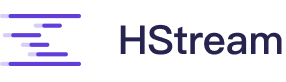# Quickstart with Docker-Compose
# Requirement
For optimal performance, we suggest utilizing a Linux kernel version of 4.14 or higher when initializing an HStreamDB Cluster.
TIP
In the case it is not possible for the user to use a Linux kernel version of 4.14 or above, we recommend adding the option --enable-dscp-reflection=false to HStore while starting the HStreamDB Cluster.
# Installation
# Install docker
TIP
If you have already installed docker, you can skip this step.
See Install Docker Engine (opens new window), and install it for your operating system. Please carefully check that you have met all prerequisites.
Confirm that the Docker daemon is running:
docker version
TIP
On Linux, Docker needs root privileges. You can also run Docker as a non-root user, see Post-installation steps for Linux (opens new window).
# Install docker compose
TIP
If you have already installed docker compose, you can skip this step.
See Install Docker Compose (opens new window), and install it for your operating system. Please carefully check that you met all prerequisites.
docker-compose version
# Start HStreamDB Services
WARING
Do NOT use this configuration in your production environment!
Create a docker-compose.yaml file for docker compose, you can download (opens new window) or paste the following contents:
# quick-start.yaml
version: "3.5"
services:
hserver:
image: hstreamdb/hstream:latest
depends_on:
- zookeeper
- hstore
ports:
- "127.0.0.1:6570:6570"
expose:
- 6570
networks:
- hstream-quickstart
volumes:
- /var/run/docker.sock:/var/run/docker.sock
- /tmp:/tmp
- data_store:/data/store
command:
- bash
- "-c"
- |
set -e
/usr/local/script/wait-for-storage.sh hstore 6440 zookeeper 2181 600 \
/usr/local/bin/hstream-server \
--bind-address 0.0.0.0 --port 6570 \
--internal-port 6571 \
--server-id 100 \
--seed-nodes "$$(hostname -I | awk '{print $$1}'):6571" \
--advertised-address $$(hostname -I | awk '{print $$1}') \
--metastore-uri zk://zookeeper:2181 \
--store-config /data/store/logdevice.conf \
--store-admin-host hstore --store-admin-port 6440 \
--store-log-level warning \
--io-tasks-path /tmp/io/tasks \
--io-tasks-network hstream-quickstart
hstore:
image: hstreamdb/hstream:latest
networks:
- hstream-quickstart
volumes:
- data_store:/data/store
command:
- bash
- "-c"
- |
set -ex
# N.B. "enable-dscp-reflection=false" is required for linux kernel which
# doesn't support dscp reflection, e.g. centos7.
/usr/local/bin/ld-dev-cluster --root /data/store \
--use-tcp --tcp-host $$(hostname -I | awk '{print $$1}') \
--user-admin-port 6440 \
--param enable-dscp-reflection=false \
--no-interactive \
zookeeper:
image: zookeeper
expose:
- 2181
networks:
- hstream-quickstart
volumes:
- data_zk_data:/data
- data_zk_datalog:/datalog
networks:
hstream-quickstart:
name: hstream-quickstart
volumes:
data_store:
name: quickstart_data_store
data_zk_data:
name: quickstart_data_zk_data
data_zk_datalog:
name: quickstart_data_zk_datalog
2
3
4
5
6
7
8
9
10
11
12
13
14
15
16
17
18
19
20
21
22
23
24
25
26
27
28
29
30
31
32
33
34
35
36
37
38
39
40
41
42
43
44
45
46
47
48
49
50
51
52
53
54
55
56
57
58
59
60
61
62
63
64
65
66
67
68
69
70
71
72
73
74
75
76
77
78
79
80
then run:
docker-compose -f quick-start.yaml up
If you see some thing like this, then you have a running hstream:
hserver_1 | [INFO][2021-11-22T09:15:18+0000][app/server.hs:137:3][thread#67]************************
hserver_1 | [INFO][2021-11-22T09:15:18+0000][app/server.hs:145:3][thread#67]Server started on port 6570
hserver_1 | [INFO][2021-11-22T09:15:18+0000][app/server.hs:146:3][thread#67]*************************
2
3
TIP
You can also run in background.
docker-compose -f quick-start.yaml up -d
And if you want to show logs of server, run:
docker-compose -f quick-start.yaml logs -f hserver
# Start HStreamDB's interactive SQL CLI
docker run -it --rm --name some-hstream-cli --network host hstreamdb/hstream:latest hstream --port 6570 sql
If everything works fine, you will enter an interactive CLI and see help information like
__ _________________ _________ __ ___
/ / / / ___/_ __/ __ \/ ____/ | / |/ /
/ /_/ /\__ \ / / / /_/ / __/ / /| | / /|_/ /
/ __ /___/ // / / _, _/ /___/ ___ |/ / / /
/_/ /_//____//_/ /_/ |_/_____/_/ |_/_/ /_/
Command
:h To show these help info
:q To exit command line interface
:help [sql_operation] To show full usage of sql statement
SQL STATEMENTS:
To create a simplest stream:
CREATE STREAM stream_name;
To create a query select all fields from a stream:
SELECT * FROM stream_name EMIT CHANGES;
To insert values to a stream:
INSERT INTO stream_name (field1, field2) VALUES (1, 2);
>
2
3
4
5
6
7
8
9
10
11
12
13
14
15
16
17
18
19
20
21
22
# Create a stream
What we are going to do first is create a stream by CREATE STREAM statement.
CREATE STREAM demo;
# Run a continuous query over the stream
Now we can run a continuous query over the stream we just created by SELECT query.
The query will output all records from the demo stream whose humidity is above 70 percent.
SELECT * FROM demo WHERE humidity > 70 EMIT CHANGES;
It seems that nothing happened. But do not worry because there is no data in the stream now. Next, we will fill the stream with some data so the query can produce output we want.
# Start another CLI session
Start another CLI session, this CLI will be used for inserting data into the stream.
docker exec -it some-hstream-cli hstream --port 6570 sql
# Insert data into the stream
Run each of the given INSERT statement in the new CLI session and keep an eye on the CLI session created in (2).
INSERT INTO demo (temperature, humidity) VALUES (22, 80);
INSERT INTO demo (temperature, humidity) VALUES (15, 20);
INSERT INTO demo (temperature, humidity) VALUES (31, 76);
INSERT INTO demo (temperature, humidity) VALUES ( 5, 45);
INSERT INTO demo (temperature, humidity) VALUES (27, 82);
INSERT INTO demo (temperature, humidity) VALUES (28, 86);
2
3
4
5
6
If everything works fine, the continuous query will output matching records in real time:
{"temperature":22,"humidity":80}
{"temperature":31,"humidity":76}
{"temperature":27,"humidity":82}
{"temperature":28,"humidity":86}
2
3
4
← Introduction Concepts →